Introduction
One of the types of drill-through Kepion supports is cube level drill-through, otherwise known as analytical drill-through. In this article, we will show you how to configure analytical drill-through in your Form.
Example
Right-click a read-only cell and select Drill-through (Analytical) to start analyzing that cell’s data.
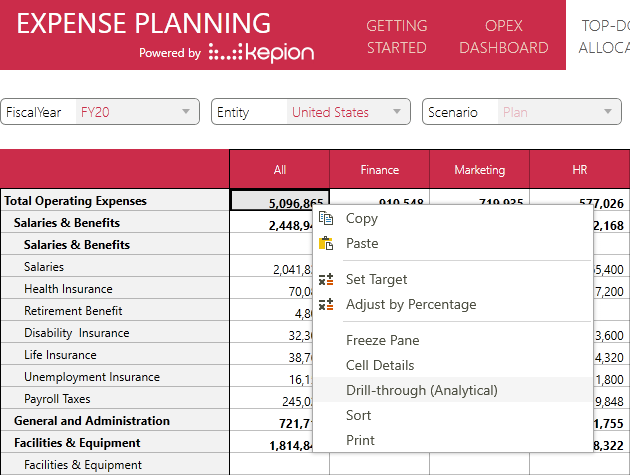
The Cube Details tab is selected when you first open the Drill-through window. You can drag and drop different slicers into the analysis design region (grey box). To view the data, click Drill-through.
Here is an example of the data that gets returned on the Results tab:
- The information section at the top shows the value of the selected cell, and the scope that contributes to the number.
- The Percent column gives you the ratio of the value on the same line to the value of the selected cell.
- The returned dataset is ordered by Percent from largest to smallest.
You can go back and forth between the Cube Details and Results to analyze your numbers.
If you want to save default drill-through slicers, navigate to the Form in the Modeler and open the Drill-through window. Drag and drop the slicers to the Default region, and click Drill-through. Once saved, the default slicers will be shared with other users.
