Introduction
You can configure one or more SQL Rules to run independently in a Dashboard by using the Rule Component. In the image below, a Dashboard has a SQL Rule linked to the Add Employee button. When pressed, it adds a new employee to the Form.
In this article, we will show you how to add Rule Components to your Dashboard.
Example
Create Rule Component
1. In the Dashboard Editor, right-click and select Add Rule. This will add a Rule Component to the Dashboard.
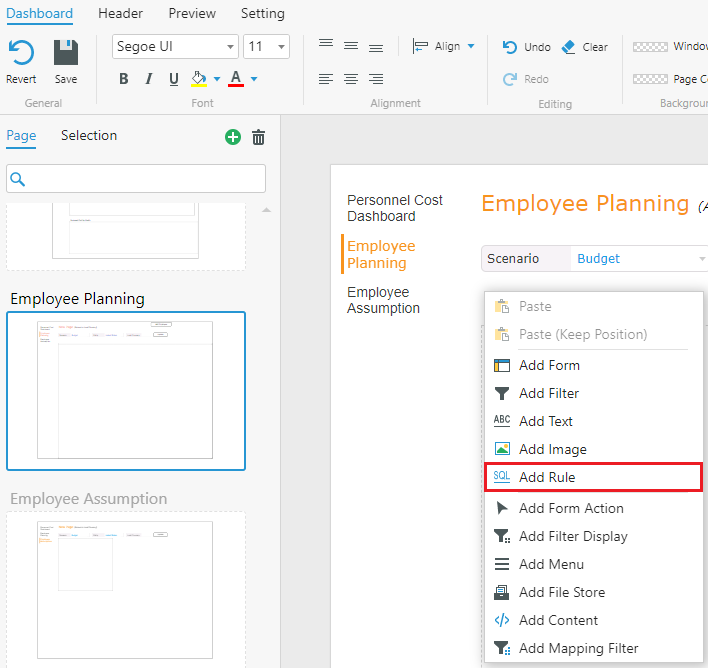
2. Click ![]() to configure the Rule.
to configure the Rule.
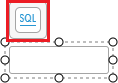
Tip: Double-click the box to add text.
Configure Component
Each Dashboard Rule component can be associated with its own action button, SQL rule, and execution behavior. The configurable behaviors include:
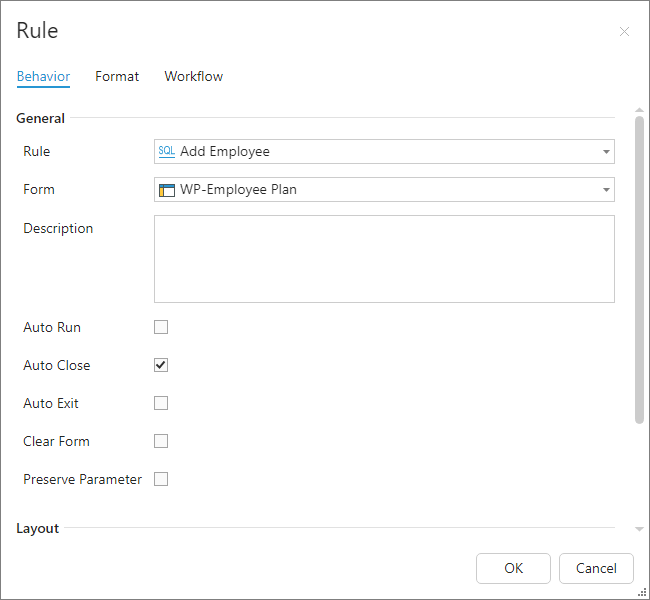
| Field | Function |
|---|---|
| Rule | Select from all the SQL Rules within the Application. |
| Form | If the SQL Rule is associated with user input on a Form, you can select a Form from the current Dashboard page. It's not required to tie a Dashboard rule to a Form, however. You can leave it blank if not needed. |
| Auto Run | Runs Rule automatically when users post the plan. |
| Auto Close | Closes execution window upon Rule completion. |
| Auto Exit | Exists submission upon Rule completion. |
| Clear Form | Clears changes on Form upon Rule completion. |
| Preserve Parameter | Preserve Rule parameters between each run of the Rule Component. |
In the Description, Rule Tab, and Rule Button fields, you can customize the component's text.
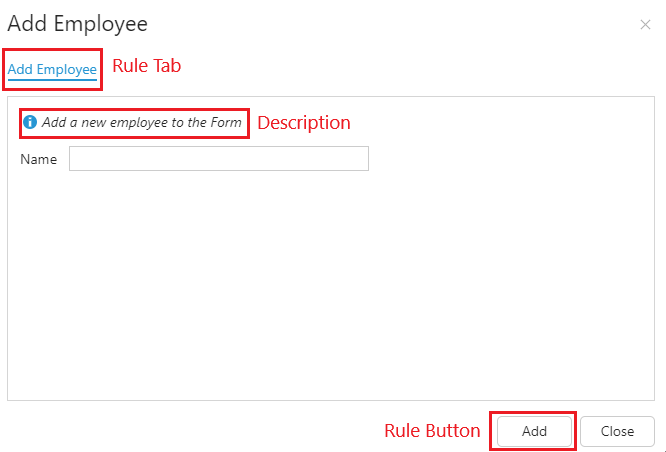
Customization can help in describing the actions of the Rule to the user. For example, if a Rule is set to Auto Exit, it may be helpful to rename the Run button to Run & Exit.
(Optional) Format and Workflow Tabs
In the Format tab you have all the typical formatting options available to style the Rule component however you'd like.
The Workflow tab allows you to restrict users access to the Rule component by their Workflow Actions.
For example, if you have a Rule that runs when a submission is approved, it should be accessible only to users who have the ability to approve submissions.
Preview Results
Once all the configuration is complete, add some formatting and switch to the Preview tab to test out your Rule.
