Introduction
You can add validation rules to forms using the Cell Attributes feature. In this article, we'll create a validation rule to warn users if they enter a value lower than 100,000. Should such a value be entered, a warning icon and message will appear.
Example
1. Right-click the target cell and select Add Cell Attributes.
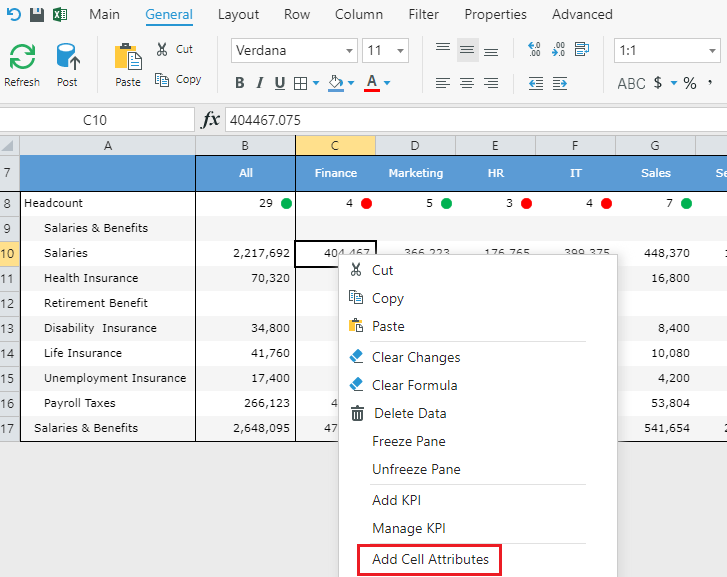
2. Select the Dimensions included in the scope. In the example, we need to only set the Salaries Member of the Account Dimension.
3. Go to Validation and select the Enable validations checkbox.
4. Set Numeric Range as the Mode and click Add .
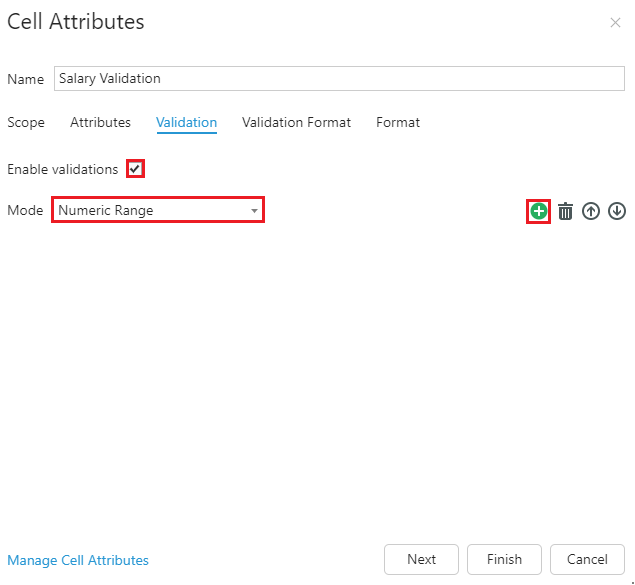
5. Configure your validation rule.
Here, we've defined the condition such that when the value is less than 100,000, we will get a warning icon and a message.
Tip: Enabling Disallow Post prevents users from posting values violating your validation rule. As the rule we're creating is only a warning, we'll leave this un-checked.
6. Click Finish.
Now if we enter any Salary less than 100,000, we get a message warning us to double-check our entry.
