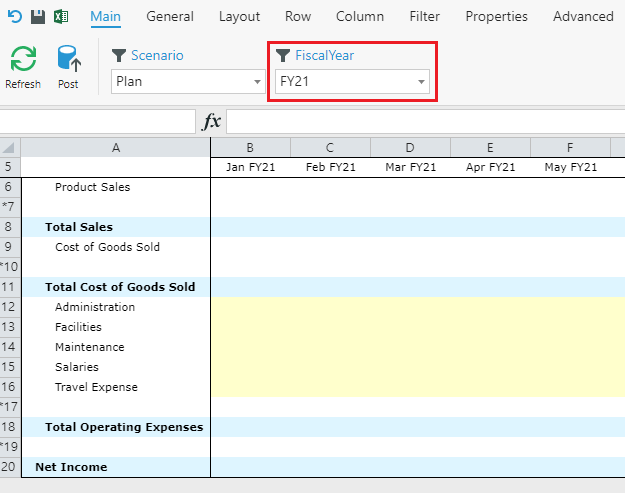Introduction
Modelers can manage Filter updates across the entire Application by using Member Variables. Instead of changing Filter selections on each individual Form, setting up Member Variables will enable modelers to set Filter selections for the whole Application.
Example
1. Go to the Modeler and select Member Variables.
2. Click Add.

3. Name and configure the variable.
4. Click Save.
5. Click the Members drop-down and select FY21.
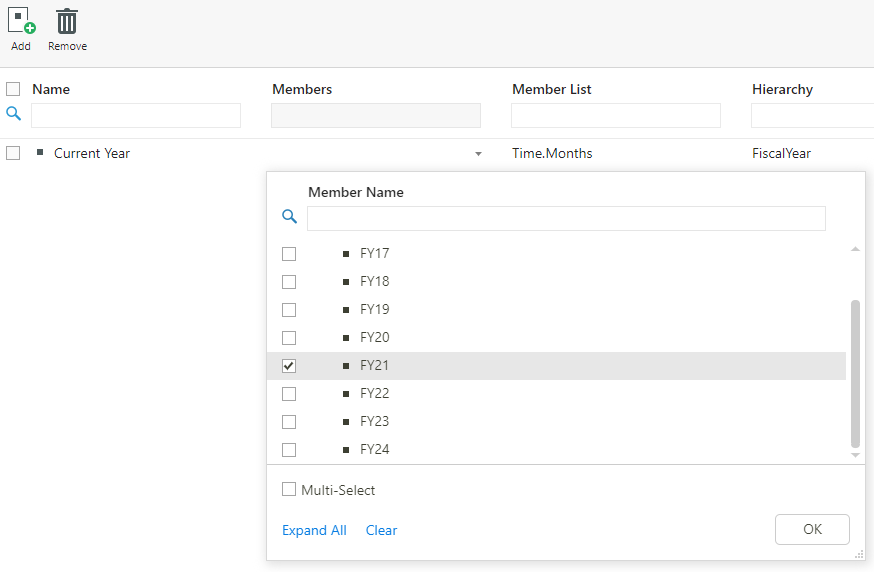
6. Go to the target Form and select the Filter tab.
7. Select  next to Fiscal Year in the Default Member column.
next to Fiscal Year in the Default Member column.
8. Select Member Variable from the Configure drop-down, and Current Year from the Member Variable drop-down.
Tip: To learn more about Member Variables, refer to this article.
9. Click OK.
When you refresh your Form, you will now see that the FiscalYear Filter is set to FY21. Any changes to the Current Year variable will be reflected in the filter on the Form.