Introduction
Application Variables are useful for defining and editing global data used across an Application. The variable value allows users to make updates in a single place, allowing for quick and consistent changes to values, filters, and more.
There are two types of definable Application Variables:
- Standard Variables
- Member Variables
In this article, we'll take a look at how to configure each of these variables, along with reserved System Variables.
Note: For information on Defined Sets, refer to this article.
Standard Variable
Standard Variables can be defined however you want. They can hold a single piece of data, such as a number, or a more complex definition.
In addition, Standard Variables are recursive by nature; thus they can contain other variables in their definition. To reference another variable within a definition, use the syntax:
${variable_name}
To define a Standard Variable:
1. Go to the Modeler and select Standard Variables under All Variables & Sets.
2. Select Add.
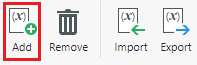
3. Give your variable a name and definition. If your definition is more complex, you can create the variable without a definition and add one later.
4. Click Save.
5. Select Deploy to establish the variable.

When migrating Application Variables from one environment to another, we can use the Import or Export functionality. Remember that you also have the option of updating and managing the variable with a script.
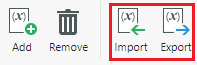
Tip: For some examples of using Standard Variables, refer to this article.
Member Variable
Member Variables allow you to quickly define and change a variable across an Application. For example, if you need your Forms to display last month's figures, you can create a Last Month variable. You can now simply re-define the variable across the Application, instead of having to change the Member wherever applicable.
To create a Member Variable:
1. Go to the Modeler and select Member Variables under All Variables & Sets.
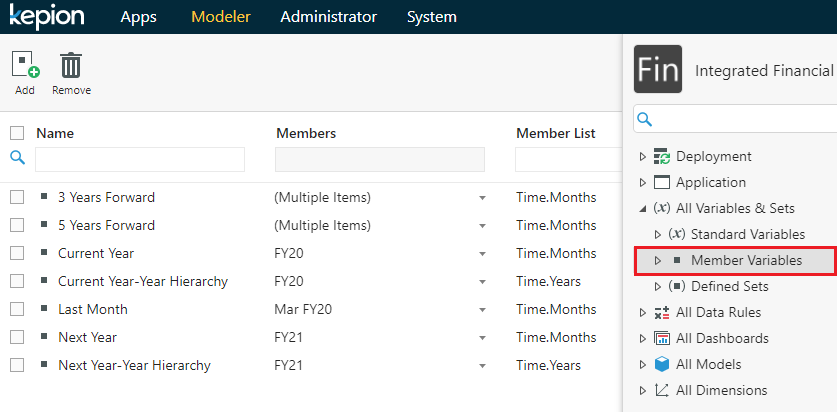
2. Click Add.

3. Name the variable and define the Member List, Hierarchy, and Member.
4. Click Save.
Now you can access your Member Variable across Kepion.
Tip: For some examples of using Member Variables, refer to this article.
System Variable
Kepion also features System Variables which can be utilized in the same way as other Standard Variables. The key difference being that System Variables will always resolve to the system-defined term, even if overridden with a user-defined variable.
These variables are defined as:
| Variable | Definition |
|---|---|
| ${user} | The user currently logged in |
| ${plan} | The plan name |
| ${submission} | The submission name |
| ${subid} | The submission ID |
| ${page} | The current dashboard page context |
| ${app-page} | The relative path to the HTML5 version of Kepion. |
| ${app-page-no-splash} | The same as the above, but without the Kepion splash page. |
Tip: For more information on app-page variables, refer to this article.
To demonstrate the precedence of these variables over user-defined ones, we'll create a Standard Variable and set the name to User and the value to Kepion Solution.
If we then add the variable to our Dashboard, notice that the text will still resolve to the logged-in user. It doesn't display Kepion Solution.
