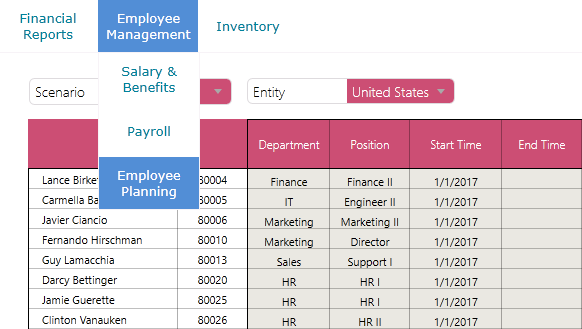Introduction
The main Dashboard navigation component allows for multi-level navigation capability. In other words, you can create Headers that group related pages together. As shown in example below, the navigation bar is starting to get crowded.
Let's add a Header to group together all the employee-related pages.
Example
1. With the dashboard navigation selected, click  to enter the Navigation configuration window.
to enter the Navigation configuration window.
2. Click Group to add a new parent header.
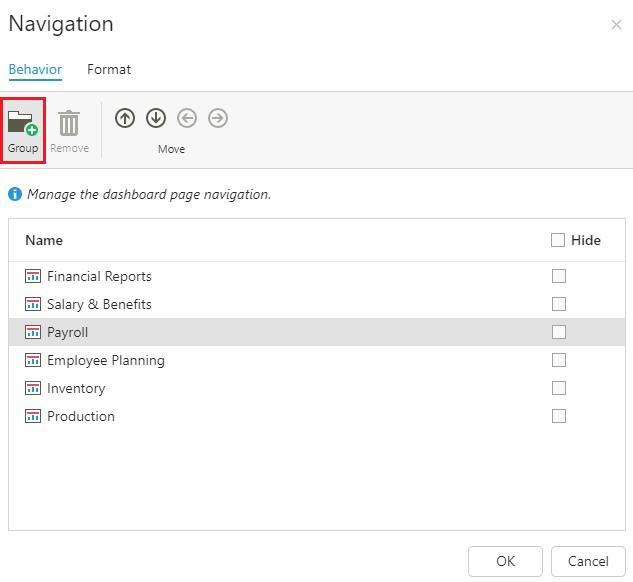
3. Double-click the header to rename it.
4. Click the arrow buttons to organize related pages together. This will also affect the page order in the navigation bar. If you need to hide a page from the navigation, you can check the Hide checkbox.
4. To make the formatting consistent, select the appropriate Mode and restyle.
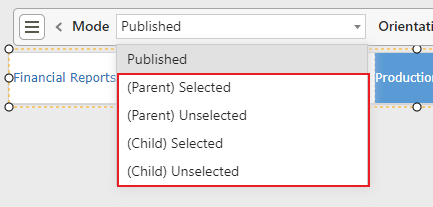
You can return to the Form to view the results.