Introduction
Sometimes when designing a Form and its filters, you might want to scope down the Member selection for a Filter. You can do this by using the Scope feature.
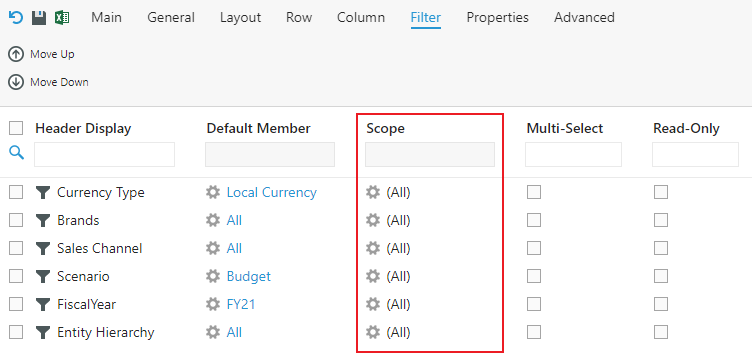
When using the Custom Set option, you have to manually select each member to include in the list. This process can grow tedious if you want to use same scope across multiple Forms.
You can instead use a Defined Set to scope the Filter's available Members. Let's look at how to set up a Defined set.
Example
1. Go to Defined Set under All Variables & Sets.
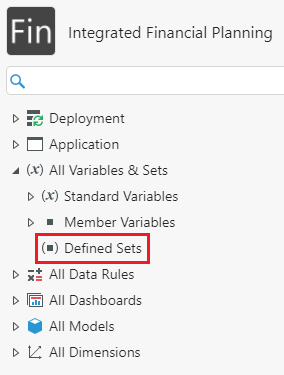
2. Select Add.
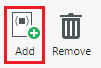
3. Configure your Defined Set.
There are two types of Defined Sets that you can create, Members and Dynamic. For Dynamic, you can configure a Defined Set’s Members through attributes.
4. Select Save.
5. Select Edit and navigate to the Scope tab.
6. Customize the members in your Dynamic Defined Set.
7. Switch to Preview and click Refresh to see what the set will look like.
Alternatively, you can select Members, whereby you define your Defined Set by selecting the Members from the UI. This method will populate a table in the Application database prefixed with DefinedSet , based on the selected Members.
Tip: This is a relational table which can be populated via ETL, allowing you to automate member management.
8. Return to your Form and select under Scope, for the target Filter.
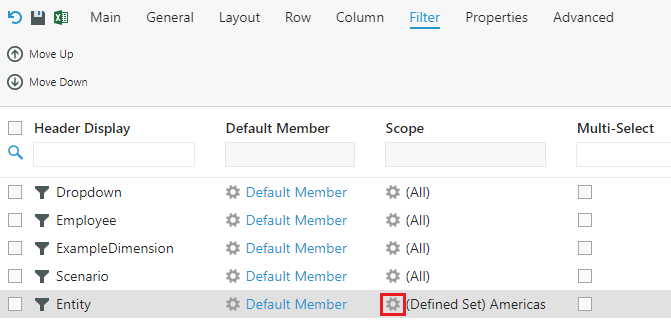
9. For the Scope, select Defined Set from the drop-down.
10. For Defined Set drop-down, select the one you created.
11. Select OK.
Here is the Filter selection menu with the Defined Set applied:
