Introduction
Each Member has its fixed position in a parent-child hierarchy, but in some cases, we may need to create reports with different reporting hierarchies. The Account Dimension, for example, cannot be set up in List mode, so its Member Lists are always stratified. These hierarchies may share the same accounts, as shown in the example below. How should we define these hierarchies in the same parent-child hierarchy?
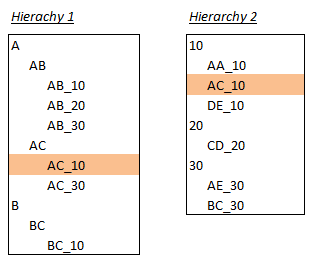
Solution
1. In the Modeler, go to the Dimension that contains your target Member List and click the box next to Member Formula if it isn't checked already.
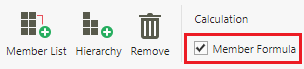
2. Go to the target Member List or create it by clicking Member List.
3. Select Add New to create Members. You should have Members with the same MemberName for display.
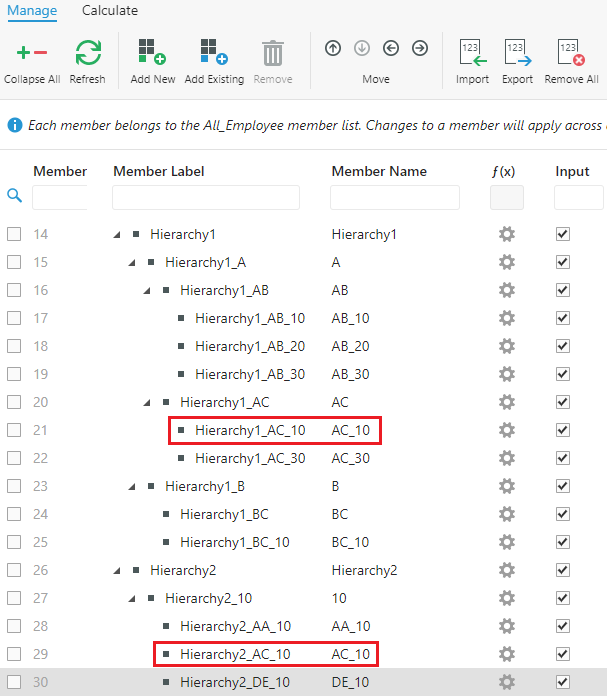
4. Select  on a Member with a shared Member Name. In our example, we need to define the formula for Hierarchy2_AC_10.
on a Member with a shared Member Name. In our example, we need to define the formula for Hierarchy2_AC_10.
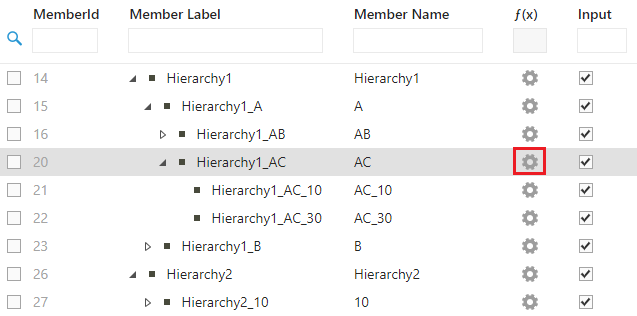
5. Double-click Members to include them in the formula's definition.
6. Click Save when finished.
