Introduction
In part 3 of the Modeler Tutorial, let's define the Models. Models are used to capture or report on data in an Application. Let's use the Dimensions we designed to build the following Models.
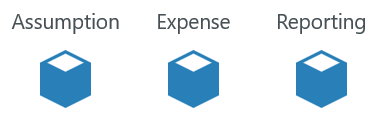
Assumption Model
1. Go to the All Models node in the right-hand navigation pane.
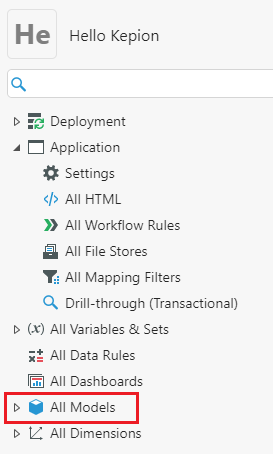
2. Select Add to create a new Model.
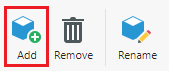
3. Name the Model Assumption. This Model will be used to enter our base assumptions about the business's products (e.g., projected sales, production cost, etc.).
4. Select Add.
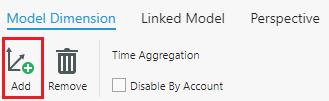
5. Select the Metric, Product, Scenario, and Time Dimensions.
6. Click OK.
Note: As a best practice, you should always add Dimensions using the above process. The Add Role Dimension configuration is an advanced technique with limited use cases.
If a Dimension has multiple Member Lists, you can select which one you want to use. For this sample Application, ensure the Time Dimension has the Months Member List selected.
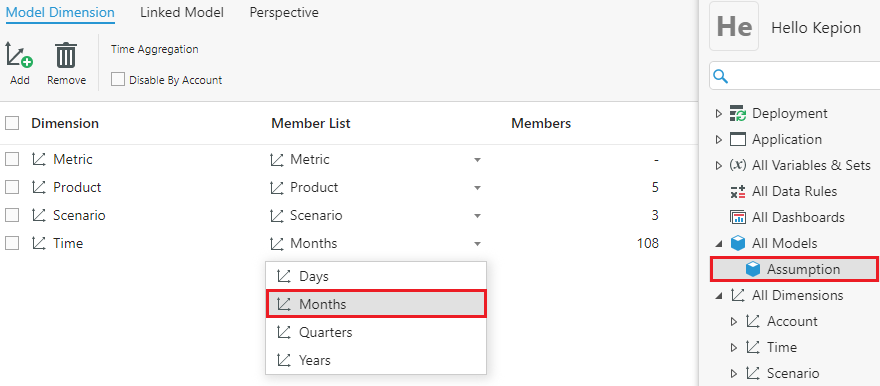
Expense Model
Return to the All Models node and create another Model. We'll call this one Expense. It will be used to track all of our operational expenses. Add the Account, Scenario, and Time Dimensions.
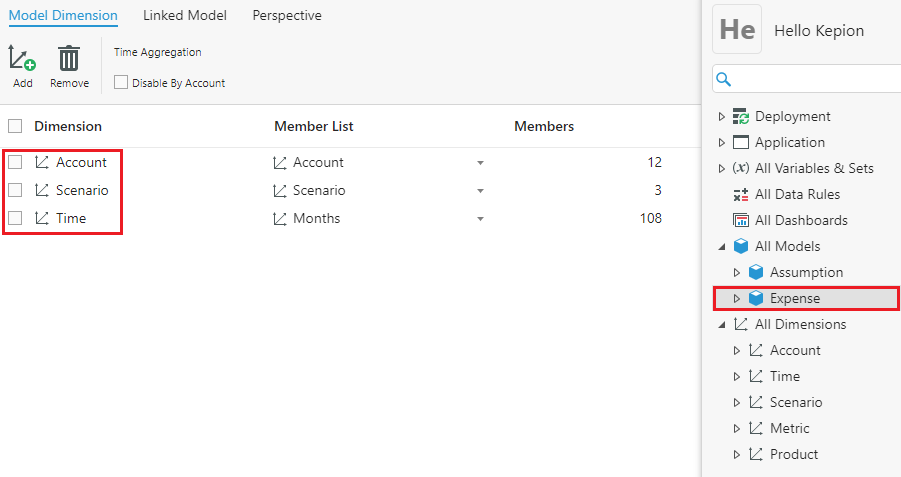
Reporting Model
Finally, let's create a Reporting Model. It will use the same Dimensions as the Expense Model, so we can save time using the Copy From field.
Select the Expense Model from the drop-down menu.
As you can see, the Model has been populated with the same Dimensions you added to the Reporting Model.
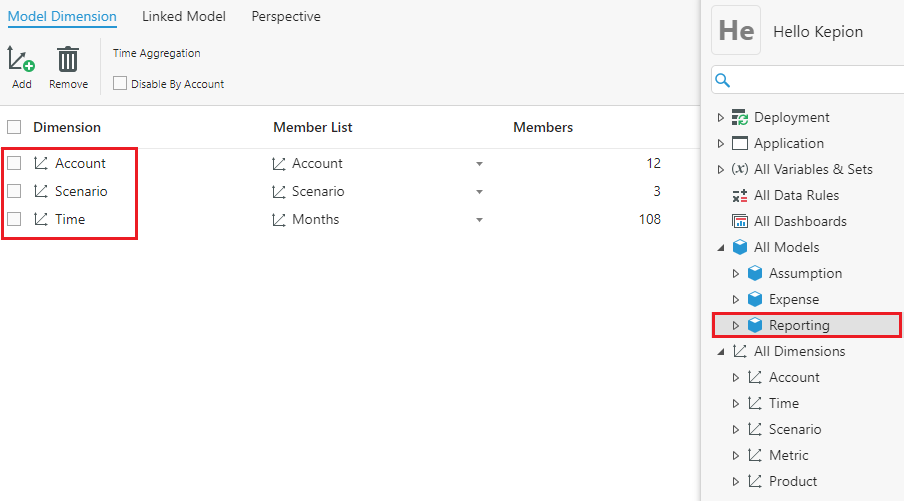
Deployment
Kepion uses a SQL and an SSAS Database. The SQL Database holds all the tables and data in the Application, while the SSAS Database contains aggregations of table data. To build the OLAP Cubes defined by the Models, we need to deploy the Application.
You can either click the Deploy icon at the top-right of the screen OR go to the Deployment node and select Deploy.
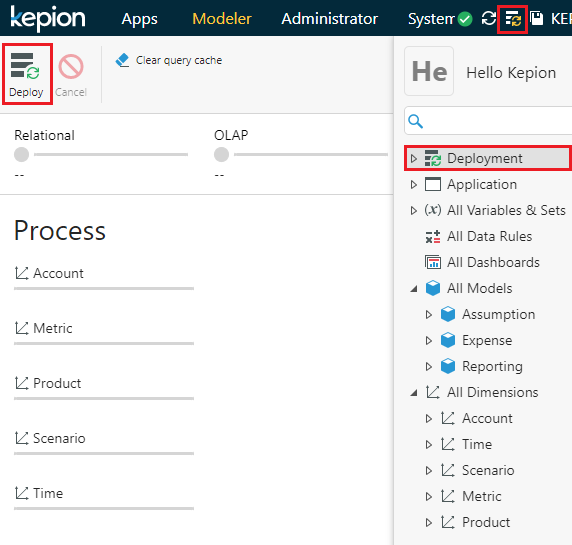
Note: Any changes we make to the Dimensions or Models will require re-deployment.
Next Steps
Now that we have our Models defined, we can move on to Part 4 - Form I to start creating the first Form we need in our Assumption Model.
