Introduction
In part 8 of the Modeler Tutorial, we'll input data into our Application. Currently, our Net Income Report will remain blank as we haven't defined the necessary calculations to populate the Form.
Entering Data
1. Go to Apps. If you have set up our permissions correctly, you should see your Dashboard App.

2. Click New to get started.
3. Enter sample data into the Assumptions Form. The calculations will be best understood if you choose a simple, large number for the quantities.
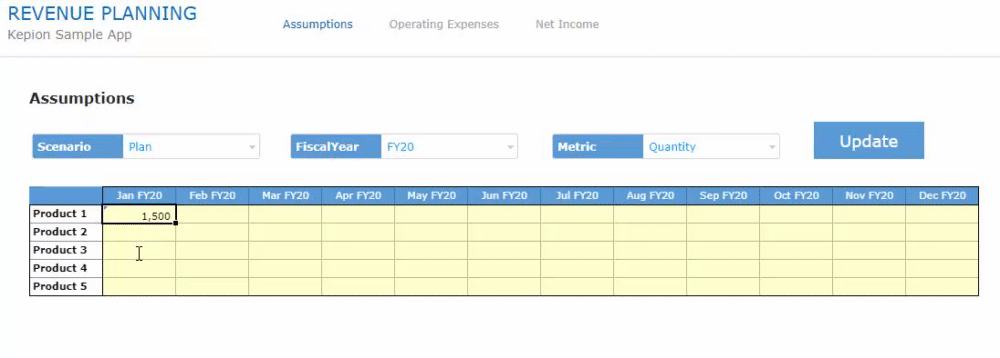
Tip: Highlight and drag data to copy it across the whole Form.
4. To send the entered data to the Database, we can either hover over the Action and select Post OR click Update.
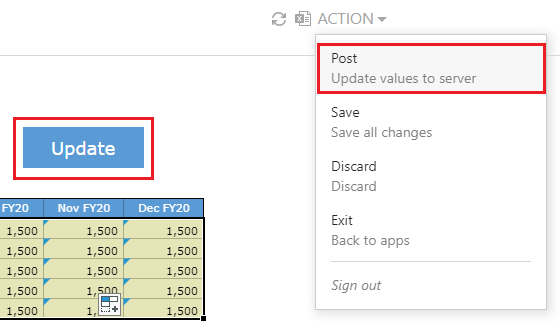
Note that the blue triangles in the top-left of the cells disappears. These triangles indicate that the data has not been posted yet.
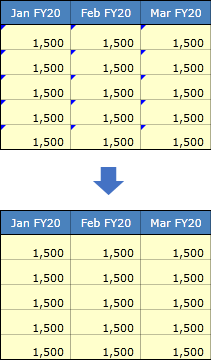
5. Select the Metric drop-down and select a different slice of data.
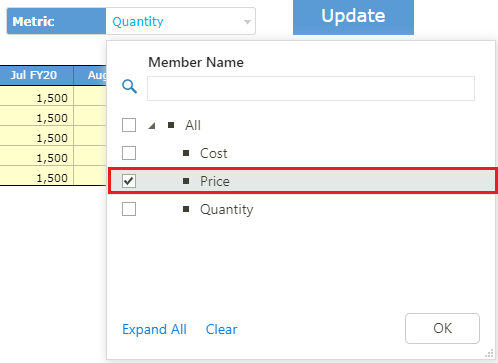
6. Enter and post data for all three metrics: Quantity, Price, and Cost.
Tip: The calculations will be best understood if you choose a small number where the cost is less than the price.
8. Go to Operating Expenses and enter data into your Form. Notice how the Total Operating Expenses and All members are calculated automatically.
Next Steps
Now that we have all the necessary data entered, let's go to Part 9 - Data Rules and create a few Data Rules to drive the Net Income Report calculations.
