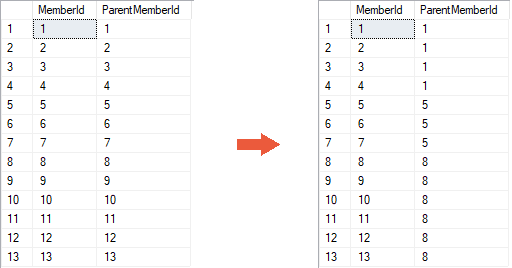Introduction
When creating a Member List in a Dimension, you can choose between two options or modes: List or Hierarchy.
In this article, we will explain the differences between the two options.
List Mode
In List Mode, the Member List's structure is flat—i.e., all of its Members are on the same level.
Note: By default, the Mode is set to List for best performance.
Hierarchy Mode
When a Member List is configured in Hierarchy Mode, users can define a Parent-Child relationship between Members.
1. Select Hierarchy for the Mode when you create a new Member List.
Tip: While in the Member List, you can switch its mode by clicking Configure and selecting the option you want. You will have to build the hierarchy again if you switch from Hierarchy mode to List mode.

2. Select a Member and click the Move buttons ![]() in the ribbon to start building the Parent-Child relationship. Each time you move a Member right, it drops down one level in the hierarchy.
in the ribbon to start building the Parent-Child relationship. Each time you move a Member right, it drops down one level in the hierarchy.
In the example below, we have a fully configured Parent-Child Hierarchy.
In the Database, when the Member List is in List Mode, each Member’s MemberID and ParentMemberID should exactly match. In a Parent-Child Hierarchy, each MemberID will point to its Parent’s MemberID.