Introduction
Linked Models can share Measures and Dimensions, primarily allowing users to create Validation Models that define relationships between Dimension Members. The image below illustrates two Models, Workforce Planning and Validation, which have been linked.
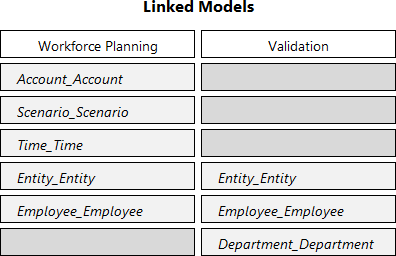
Add a Linked Model
1. Select a Model and go to the Linked Model tab.
2. Click Add .
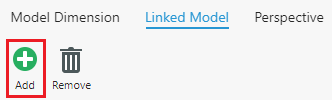
3. Select a Model to link and click OK.
To further configure which Measures are accessible, select  next to each Linked Model . By default, all Measures within a Model are accessible.
next to each Linked Model . By default, all Measures within a Model are accessible.
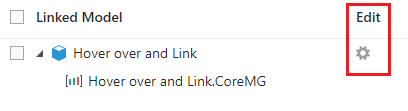
Note: After adding or configuring Linked Models, you will need to re-deploy the application.
Relationships in Forms
The relationships between Linked Models define the valid member combinations across Dimensions within a Model. For instance, a business might have a set of products sold in certain countries, or Accounts specific to certain Departments.
Tip: For more information on relationships between Dimension Members, as well as a few examples of how they can be configured, visit the Use Relationships article.
Linked Model Dimensions
As already mentioned, linking Models also opens access to their Dimensions. In the Layout tab of any Form within the Model, you will find any linked Dimensions at the bottom of the list.
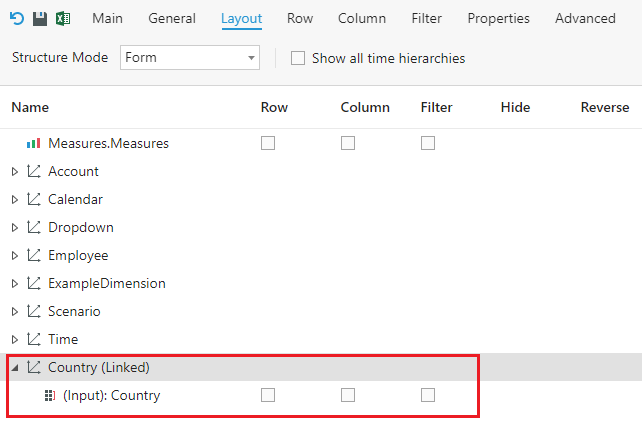
Linked Model Measures
Once a Linked Model has been added, we can lastly access the Measure values for the Linked Model. In this example, the Rule Calculate Percentages uses [Measures].[Profit_Value].
